Blog Post
Excel VBA - Selecting Worksheets
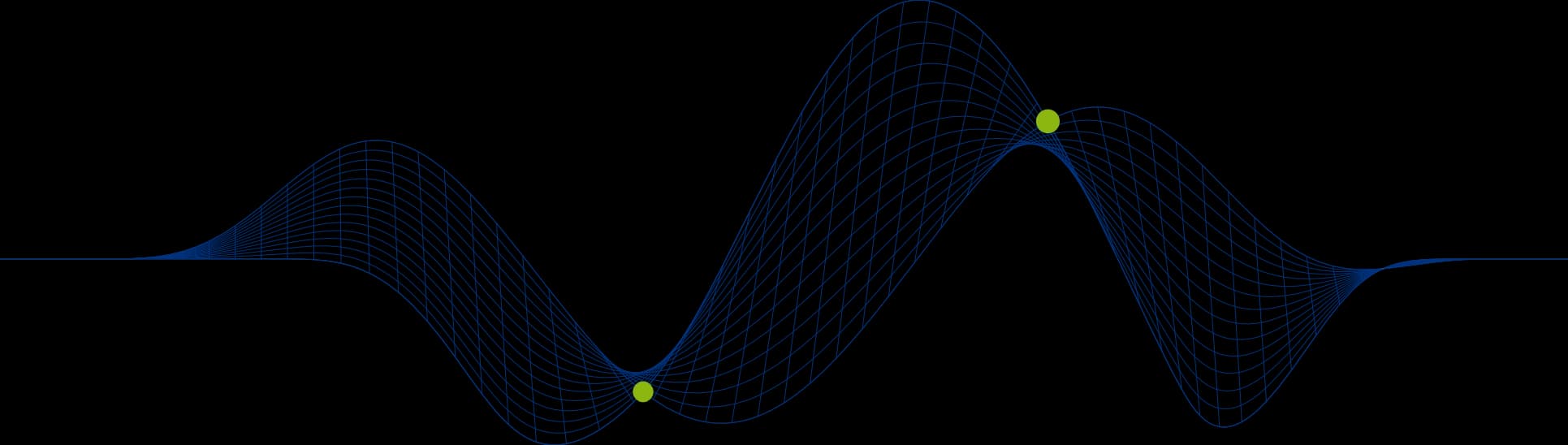
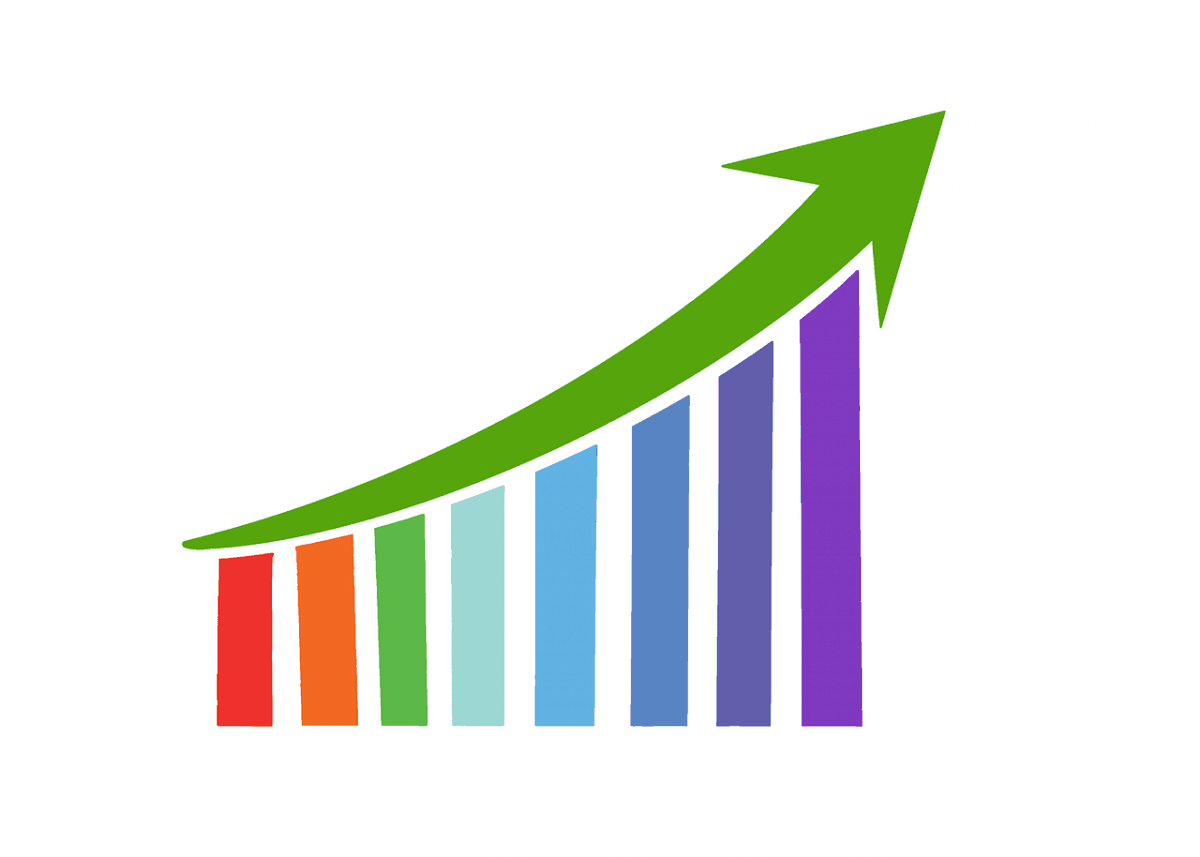
When writing VBA, there are a number of occasions when you will have to select a single or group of worksheets. In this blog, we will explore some of the ways we can do this.
Selecting a single WorksheetSelecting all WorksheetsSelecting the last sheet
Selecting a single Worksheet
The first method of selecting a sheet, uses the sheets name. The example below would select the sheet called Sheet 1.
Sub SelectSingleSheet() Sheets("Sheet1").Select End Sub
The second method uses the sheets position in the workbook. The example below would select the first sheet in the workbook.
Sub SelectSingleSheet2() Sheets("1").Select End Sub
Both methods have negatives, and so you need to be aware, that if selecting a sheet with it’s name, the name must not be changed. If selecting a sheet by position, then the sheet must not be moved.
Selecting all Worksheets
Selecting all the sheets in the workbook can be done using the following code:
Sub SelectAllSheets() Sheets.Select End Sub
Some examples of why you may need to select all the worksheets at once include:
Print Setup for the entire workbook
Zoom in/out in all worksheets
Colour all of the Worksheet tabs
To run a Macro/VBA on all Worksheets
etc..
Selecting the Last Worksheet in a workbook
You are able to select the last sheet in a workbook, by using the following code:
Sub LastWorksheet()
Sheets(Sheets.Count).Select End Sub
By using sheets.count, you are counting how many sheets there are in the workbook. For example, If there were 3 sheets in your workbook, then you would be selecting the third sheet (from the left), and so the last sheet.
To learn more about Excel VBA, join us on our Introduction to Excel Macros/VBA Course.
Share This Post
Ian Roberts
Technical Director
Ian is an incredibly talented solutions architect. He has over 15 years of experience working with data, as part of a broader IT career spanning over 20 years.
Frequently Asked Questions
Couldn’t find the answer you were looking for? Feel free to reach out to us! Our team of experts is here to help.
Contact Us


